Given our touch drivers have been available for many years it is possible that the driver with which you are experiencing problems may be out-of-date or even so old it is no longer supported.
It makes sense that where possible you should be using the latest software as this is likely to have addressed the majority of previous known issues. At the time of writing the driver versions are as follows:
Driver version and support | Version | Description |
| 3.x.x | Supporting Win 95 and earlier is no longer supported. |
| 4.0.1 | Mac Power PC release - no longer supported. |
| 4.0.6 | Mainly used for CE 3,4,5 - no longer supported. |
| 4.1.6 | Win 2000 thro' Vista. Should not be used on Win 7 due to bug with program manager list when uninstalled. |
| 4.1.10 | XP thro' Win 7. Mac OS X 10.4, 10.5, 10.6, 10.7. Win CE 5,6,7. Linux. |
| 5.0.2 | XP thro' Win 8. Mac OS X 10.6, 10.7, 10.8, 10.9, Linux. |
| 5.1.0 | XP thro' Win 8. Win CE 5,6,7,2013. |
Documentation We try our best to keep all documentation up-to-date so please ensure you have referenced the
latest documentation, especially that which relates to the correct installation procedures for the operating system in use.
Installation
Make sure any older UPDD or 3rd party drivers installed for the device are uninstalled before installing the latest UPDD driver. Ensure the installation completed successfully. In all cases it is expected that the driver will start working after install but there are some legitimate reasons why a reboot or restart of the system may be required so please ensure a restart is performed if touch is not working after installation
Driver Components
The driver consists of the following main components:
| Component | OS | Description |
| tbupddwu | All | User mode driver module |
| aidaemon | All | Background task - cross platform functions |
| tbupdd.ini | All | Settings file |
| dcu | All | UPDD Console |
| tbupddsu | Windows | Kernel mode driver module |
| upddvh | Windows | Virtual HID interface |
| tbdaemon | Windows | Background task - Windows functions |
| tblinuxmouse | Linux | User mode Xorg interface (if used!) |
tbupddmxhid![]() . .![]() kext � kext � | Mac OS X | Kernel extension |
Hardware recognition
Ensure the device is recognised and listed by the operating system as detected and working, such as in the Windows Device manager. In this example, UPDD has been installed and has been associated with 2 USB devices:
Driver Recognition
Having established as best as possible that the device is seen by the OS without any errors you can now invoke the UPDD Settings program to confirm that the driver has also successfully recognised the device(s). The UPDD Console should show the name(s) of the device(s) at the top of the console and listed in black text, as per this example:
In this case both devices listed in the Device Manager have been detected and correctly listed in the UPDD Console. If no devices are listed or listed in red then the driver has not discovered the devices or is possibly not running:
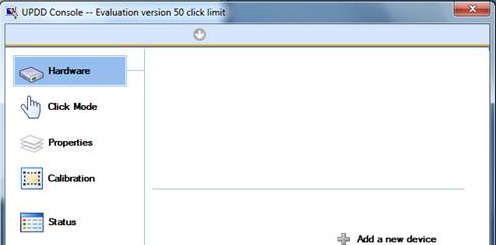
.
Double check that the driver is running on the system....
Task Manager under Windows
This shows the 3 processes that comprise the driver, tbupddwu (driver), aidaemon (background task in all OS), tbdaemon (background task in Windows only)
command “ps aux | grep tb" under Linux
root 1209 0.0 0.0 11324 1360 ? S 08:32 0:00 /bin/sh /opt/tbupddlx/startupdd
root 1211 0.0 0.0 3780 296 ? Ss 08:32 0:00 startpar -f -- tbupdd
root 7477 0.4 0.3 97064 7156 ? Sl 08:59 0:00 /opt/tbupddlx/tbupddwu
canto 7633 0.0 0.0 25368 944 ? S 08:59 0:00 /opt/tbupddlx/tblinuxmouse
canto 7635 0.1 0.3 88720 7076 ? Sl 08:59 0:00 /opt/tbupddlx/aidaemon
Activity Monitor under Mac OS X
If the UPDD Console status indicates that the driver is not responding:
This could be as a result of:
1) TBupddwu is not running
2) TBupddwu is locked up or stalled
3) Something is blocking the TCP/IP port (4141) used to communicate between the API.
The driver can be manually started from the UPDD folder as follows:
Windows:
tbupddwu -I 4141 (installs the driver as a Windows service - will fail if already installed)
Net Start TBupddwu (starts the driver service - Net Stop tbupddwu can be used to stop the driver)
When correctly running the service should be listed as follows in the Windows Control Panel, Services:
Mac: sudo python "/Library/Application Support/UPDD/upddprocesses.py" start (stop can be used to stop the driver)
Calibration
If all appears OK at both the hardware and software level then you should be able to
calibrate. You should be able to touch each calibration point as it is displayed. If calibration is not working then the first cross will not react to touch and eventually the calibration procedure will time out. When you calibrate the calibration application uses the driver's API to receive touch data directly from the driver so successful calibration will prove that the driver is receiving touch data from the device and making it available at the programming interface level.
Operating interface
Having proved that the basic mechanics of the driver are working due to successful calibration the cursor pointer should be moving under the point of touch. If this is not the case this implies the method being used to post touch data into the OS is failing. In all operating systems the driver has two methods of posting touch data into the OS. A useful exercise is to see if either of the methods work, as described below:
| OS | Interface method |
Windows
| Mouse emulation (XP thro' Win 8) or Virtual HID (Vista, Win 7 and Win 8)
Under XP, only the mouse interface is utilised. Under Vista, Win 7 or Win 8 you can use mouse or a Virtual HID interface. This is controlled by the Extended Touch check box in the Click Mode dialog:
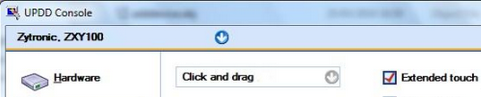
Extended Touch enabled = Virtual HID, disabled = Mouse emulation
|
Linux
| X or Virtual touch device
This is controlled by a setting in the UPDD setting file as described here.
|
Mac
| Mouse emulation or Gestures
With the driver only loaded the touch is posted as mouse emulation events. With the gesture software loaded the touch data is posted as gesture events. Try either combinations, driver only and driver and gestures.
|
CE
| Mouse emulation or GWES
Under CE this is controlled by the cesendinput setting in the UPDD setting file as described here. For GWES interface to work it must be part of the CE image. |
Contact Touch-Base supportIf you are unable to resolve your problem and need to email Touch-Base please cut and paste the requests below and answer as best as possible:
- UPDD driver build id? (as taken from the UPDD Console, About box)
- License key? (as taken from the UPDD Console, About Box, Support Information)
- Who supplied you the driver?
- Operating system in use?
- Single or multiple monitor setup?
- Description of the problem.
- Screen shots showing any issues.
- Attach the TBUPDD.INI settings file.
Touch-Base Technical